Table of Contents
In this guide we’re going to compare similar features that both Funnelytics and Google Analytics have.
Before we dive into a bunch of different features, I’d like to point out possibly the biggest difference right off the bat. Funnelytics is what I like to call an intent based analytics platform. This means that (with the exception of tracking traffic sources) you have to explicitly place the items you want to track out onto the canvas.
Once our tracking script is installed, we will begin to collect, ans store all of the data, but it doesn’t become visible until you place the step out onto the canvas.
Comparisons
- People Vs. Pageviews
- Cross-domain Tracking
- Excluding Yourself from Tracking
- Tracking Funnels (Page to Page Conversion Rates)
- Tracking Traffic Sources (Acquisition)
- Goals and Conversions
- Comparing the Numbers
- Accuracy of Analytics Tools
Pageviews Vs. Unique Pageviews
Both platforms allow you to see a total count of number of people that have come to your site vs. the total number of pageviews.
For example: if 1 user visits the homepage 10 times, the people count would be 1 but the pageview count would be 10.
Funnelytics
Inside of Funnelytics this filter is called “Unique People” and “Total Numbers“. The reason we use the term total numbers instead of pageviews is because we allow you to visualize different actions/events on the canvas that don’t necessarily happen on a pageview.
Nevertheless these actions can be filtered to see the unique people that triggered it or the total count of all the times it was triggered.
To switch between these filters in Funnelytics, simply choose the desired setting from the top context bar.

Changing this filter will affect all of the steps on the canvas.
Google Analytics
One of the most common views that will show the difference between these two numbers will be under Behavior > Site Content > All Pages

Cross-Domain Tracking
When your site visitors go from one domain to another (for example: from www.mysite.com to app.mysite.com) they will be seen as two separate users in two different sessions. The idea behind cross-domain tracking is that you can link the sessions across the domain gap so that on the other side, the user is still seen as the same user.
This type of tracking is accomplished by adding an identifier to the outbound links so that when a user clicks on that link (with the identifier) the next page can read the string and stitch the two sessions.
Funnelytics
To setup cross-domain tracking inside of Funnelytics, navigate to your Project and go to the Settings tab. In the settings scroll down to the bottom and enter both domains into the Cross-domain Whitelist section.

In this field you’re only required to put the root domain and not every page path.
Done.
Google Analytics
Configuring cross-domain tracking properly could be its own article in itself. So I’ll cover all the recommended steps without going into too much detail of each.
- You should be using Google Tag Manager to configure Cross-domain tracking.
- GTM should contain a Universal Analytics Tag with the Google Analytics Settings (GAS) variable setup.
- Make sure you have cookie domain set to auto, allowLinker set to true, and you’ve listed (comma separated) all the domains you want to enable cross-domain tracking on.

2. Inside of Google Analytics you’ll want to make sure that you have all your domains also listed out in the Referral Exclusion List.

3. Lastly, you’ll want to install the “Conversion Linker” tag on all pages and list your domains once again.

Excluding Your Hits from Tracking
In order to maintain the integrity of your data, you may want to exclude yourself from being tracked on your own pages. That way you can test your funnel, make changes to your pages, and everytime you refresh the page to test something, your numbers won’t skew the traffic from your other visitors.
Funnelytics
To exclude yourself from being tracked in Funnelytics, all you have to do is head on over to the project settings > scroll down to the IP Blacklist and click “let us generate your IP for you.

Google Analytics
To exclude your IP from tracking in Google Analytics, navigate to the Admin > View > Filters > New Filter > Exclude Your IP address.

Tracking Funnels (Page to Page Conversion Rates)
This is an area where Funnelytics really shines and I’ll show you why. Funnelytics was specifically designed to solve this marketing problem that was confusing in Google Analytics.
You’ll see that tracking funnels in Google Analytics IS possible, but it’s not for the faint of heart. You have to make a lot of assumptions regarding your data (Google Analytics needs to be setup properly, views need to be configured properly with filters, and you need to know what you’re looking at).
For this comparison we want to know how many users go directly from Page A -> Page B -> Page C -> Page D

Funnelytics
To know the % of people that go from one page to another inside of Funnelytics is easy.
Map out all the pages using the drag and drop canvas, then go into the settings of each page and paste in the URL of the actual.

When doing this, you don’t need to worry about adding the protocol or www subdomain. Funnelytics will standardize those parts for you. You do need to worry about any URL parameters that may be present.
If you visit the page you want to track and the URL contains parameters, paste everything before the ? into the URL field here.
If the tracking script is installed on your site, and the pages are connected, you’ll immediately be able to see how many users go from one page to the next.

Google Analytics
There are a few ways of visualizing some sort of Funnel resemblance inside of Google Analytics. As an example, we’ll use the we’ll look at the “Funnel Visualization” under Conversions > Goals tab.

To set this up you need to first create a goal and use the funnel feature of goal settings.

Goal Details contains the final thank you page (would be step 4 in the funnel).
Under the funnel settings, we input the steps that lead up to the goal and their screen/page.
Making the steps required means that it won’t take into account users who enter the funnel at a lower step. Only the users who enter step 1 and go to step 2 will be shown in step 2.
With no data the funnel visualization looks like this:

All the steps are laid out vertically and you can see how many users enter and how many users exit each step.
Tracking Traffic Sources (Acquisition)
Both Funnelytics and Google Analytics use UTM parameters in order to know where users are coming from. There are 5 common UTM parameters that tell the platforms more about where the users are coming from. These 5 parameters are source, medium, campaign, content, and term.
In order to get the highest level of tracking, you should be using UTM parameters attached to your links with both platforms.
Funnelytics
There are 2 views inside of Funnelytics that help you determine where your traffic is coming from.
- Organic Traffic Sources

- UTM Explorer

Google Analytics
The most popular report for determining where you’re traffic is coming from is probably going to be the “source/medium” report under Acquisition > All Traffic

Tracking Goals and Conversions
An essential part to tracking your funnels it to measure the number of leads and sales you receive. These point are typically called goals or conversions.
Funnelytics
Goals inside of Funnelytics are called KPIs and they’re really easy to setup.
One of the easiest ways to create a KPI inside of Funnelytics is to map out a simple action, and check the box that says “add as KPI”.

You can quickly setup all your KPIs as Simple Actions and view them at a glance in the KPI window which displays all of the important metrics for your funnel.

Google Analytics
The easiest goals to setup inside of Google Analytics are destination goals.
To setup a destination goal, navigate to your view > goals and press add new goal.

Choose Destination as the goal type and type in the URL of the page where the Goal should be triggered.
Be careful to put the correct URL in here. If you choose “equals to” the URL has to match exactly. That means if you get the protocol or subdomain wrong, you won’t ever see any numbers here. Also, if there’s any URL parameters than equals to won’t be a good fit.
Begins with is probably the one I would go with, but be aware of what you’re telling it.
Regular expression will be the most accurate but then you’ll need to learn how to use it.
To see an overview of all the different goal completions, navigate to Conversions > Goals > Overview and see the number of times each goal was completed under the dropdown.

Comparing the Numbers
The most important thing to realize when comparing Funnelytics numbers to Google Analytics numbers is that you need to compare apples to apples.
Comparing Total Pageviews
Let’s look a specific page and compare the numbers between Funnellytics and Google Analytics.
We’re going to compare this page: funnelytics.io/
During this date range: Sep. 15, 2019 – Sep. 30, 2019
Funnelytics
We’ll make sure all of our filters are set correctly and look at our page on the canvas with the corresponding URL.


Funnelytics is saying that there were 16,974 total pageviews during that time period on this page.
Google Analytics
To ensure that we’re comparing numbers apples to apples, we need to make sure we have a few things in place first in Google Analytics.
- One of our filters needs to prepend the hostname to all of the URLs.
- This is important because we’re using the same page path (/) on both our main domain (funnelytics.io) and our subdomain (app.funnelytics.io) so when we look at the page with path / we don’t want the subdomain numbers to be included.

2. We need a filtered view that also removes any URL parameters from the URL.

To get our final number we should go to Behavior > Site Content > All Pages

Google Analytics is reporting 14,565 pageviews for that time period and with our given filters in place.
Facebook Analytics
Just for fun let’s also throw the numbers that Facebook is reporting into the mix: 13,779 pageviews

Accuracy of Analytics Tools
There’s about a 15% variance between Google Analytics and Funnelytics.
No tools will ever be 100% accurate, we should get out of the mindset of thinking in terms of accuracy and think more in terms of patterns and trends over time.
Google Analytics isn’t 100% accurate and neither is Funnelytics. Both tools can help you discover patterns, gain new insights, and help you optimize your funnel.

Mikael Dia
Related resources
Start your free trial
Unleash the full potential of Funnelytics with a 14-day trial, no strings attached. Gain full access to the features that will propel your growth to new heights.